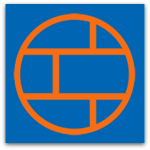 Last time we talked about how to set up your firewall. This week we’ll continue looking at some other things that happen in the background but that you can also control and benefit from.
Last time we talked about how to set up your firewall. This week we’ll continue looking at some other things that happen in the background but that you can also control and benefit from.
When you set up the UTM for the first time you may have chosen not to enable DHCP, or Dynamic Host Configuration Protocol. You may have chosen not to enable it because you already have a DHCP server on your network or you just don’t know what it is.
In layman’s terms, a DHCP server manages the handing out of IP addresses to devices as they come and go on your network.
If you didn’t enable DHCP you can do this at any time by going to Network Services > DHCP.
You need to know what network range you are using and disable any other DHCP server on the network first.
DHCP makes life very easy. You have a “pool” of IP addresses that you can use and the UTM will allocate these to devices on your network when they connect. This saves you from having to manually keep track of available addresses to avoid giving the same address to two devices.
This is great, particularly when you have many new devices coming in and out of your network. However, most of your devices will be the same ones, whether they are permanently connected to the network or sporadically.
For these devices it may make sense to make sure the IP address remains static and you may also want to tie it to a logical name. By giving devices a name, you will find reports and graphs suddenly make more sense. Rather than seeing a list of IP addresses in a report you might see “John’s Laptop” or “Lisa’s Phone.”
You do this by assigning static addresses and names in DHCP (Network Services > DHCP > IPv4/6 Lease Table).
Just press the “Make static” button next to the relevant device, edit the name if required, and say “OK.” That IP address will now only be given to that device and the UTM will associate the name with the IP.
Voila!
Next week we will talk about protecting your web browsing.
Learn more about Sophos UTM
If you’re looking to replace or upgrade your existing firewall, visit sophos.com/firewall to learn more about why you should choose Sophos.
Plus, watch our video series about Sophos UTM to see it in action.