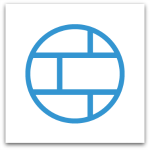 We’ve created a comprehensive library of “How To” videos to help you get the most out of your XG Firewall, including a series of Getting Started and Networking videos.
We’ve created a comprehensive library of “How To” videos to help you get the most out of your XG Firewall, including a series of Getting Started and Networking videos.
Today, I’d like to share a short Networking video that shows you how to view and manage connections on your XG Firewall.
We begin within the Network Security Control Center, where you click on the Connections widget to go to System Tools > Connection List.
In this video, we’ll show you how to:
- Drop or delete any active session
- View the state of a session, including source and destination
- Add additional properties to the Connection List
- Isolate and troubleshoot packets going through a specific firewall rule
- Filter the connection display by interface, user, protocol, port, packet type and IP address
You can watch the entire Networking video series on the Sophos Products YouTube channel. And you can check out all the posts in this XG Firewall “How To” series on the Sophos Blog.
You can also find help and product updates at our XG Firewall Community Forum.
XG Firewall – Learn more
Read these other blog posts to learn about the many innovations in Sophos XG Firewall:
- Sophos XG Firewall: A network security ecosystem with many innovations
- Sophos XG Firewall – Simpler, faster, and more-in-one
- Sophos XG Firewall innovations – Policy management
- Sophos XG Firewall innovations – FastPath packet optimization
- Sophos XG Firewall innovations – User interface
- Sophos Firewall Manager and iView – Centralized management and reporting for all your XG Firewalls
- FAQs for Sophos UTM customers about the new XG Firewall

rakeshbitsindri
Is there any way to delete all the sessions/connections at once?