
– ‘No flash’ sign courtesy of Shutterstock –
We recently wrote about a London woman who was “cyberflashed” via her iPhone by an unknown individual travelling on her train.
She had Apple’s handy AirDrop service turned on, set to be accessible to everyone.
What she hadn’t taken into account is that when someone tries to AirDrop you a photo, your iPhone requests permission by popping up a miniature version of the image and asking you to [Decline] or [Accept].
In other words, to decide that she didn’t want to see a picture of someone’s flashed penis, she had to look at that very picture first.
Eewww.
To reduce the chance of a creep on your bus or train AirDropping sleazy images on your iPhone, and to avoid standing out unnecessarily amongst your commuter crowd, here’s what you can do.
1. Change the name of your iPhone to something neutral.
By default, your iPhone is set up to identify itself as Yourfirstname's iPhone.
We suggest using a much less descriptive name, which you can set on the Settings | General | About screen:
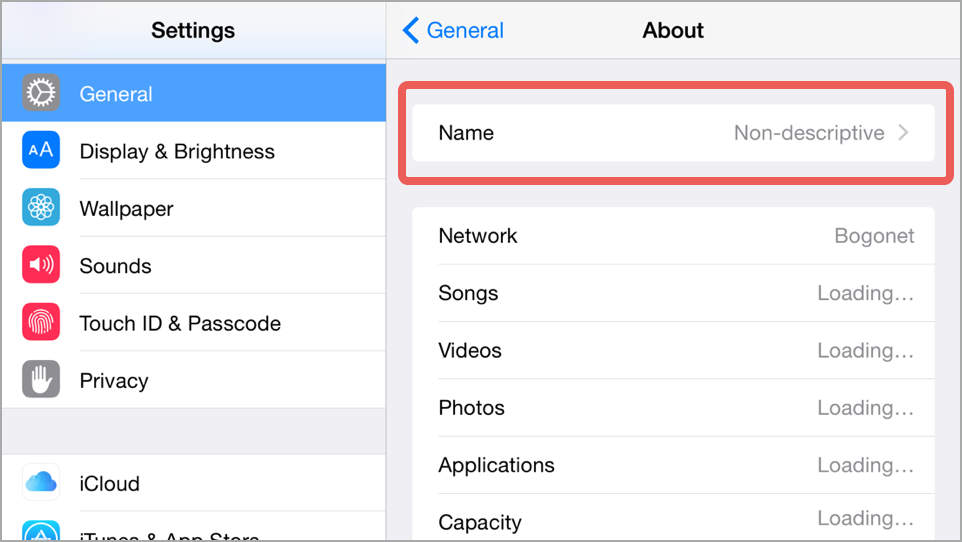
2. Make sure AirDrop is off if you aren’t using it.
Press the Home button on the front of your iPhone to go the Home Screen, and drag up from the bottom to bring up the Control Center:
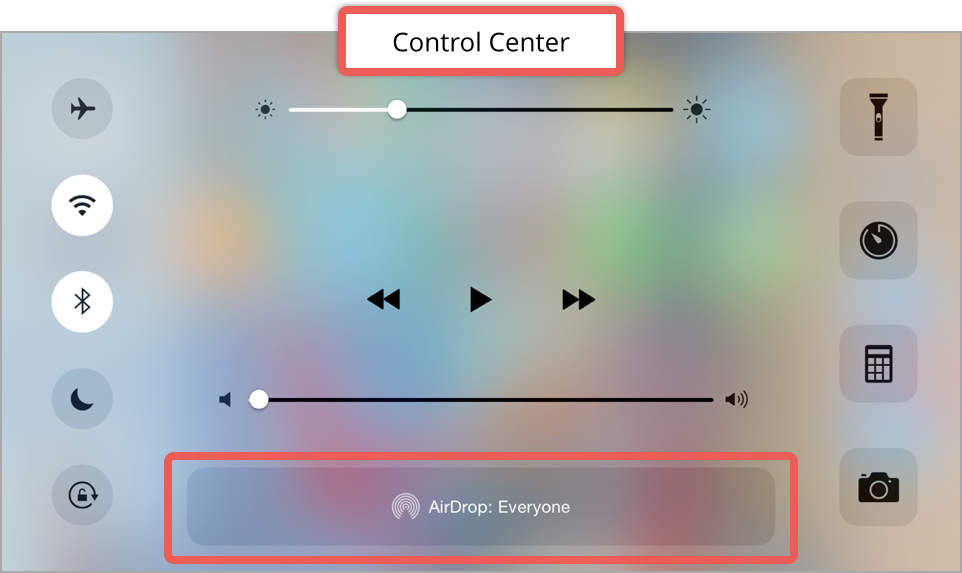
Tap on the AirDrop button above and choose Off:
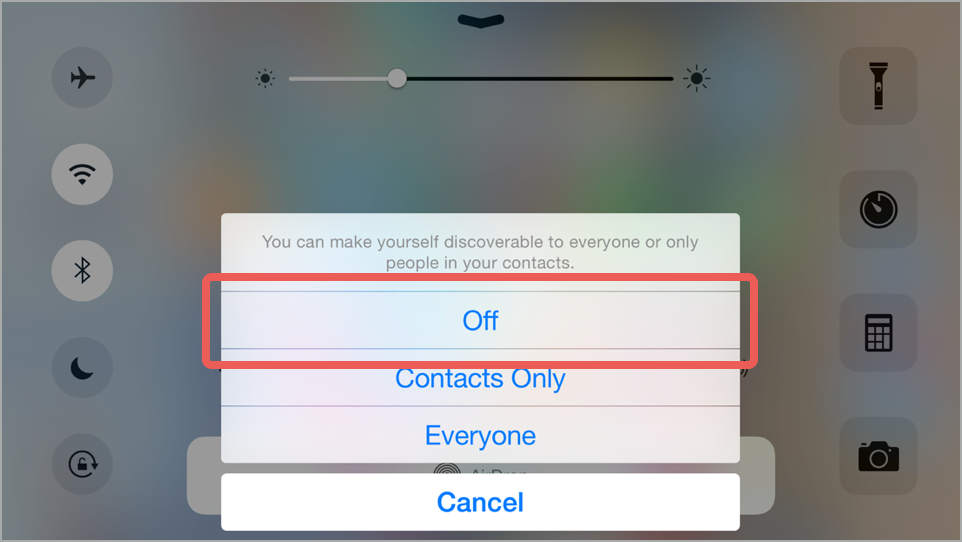
3. Turn off Bluetooth and Wi-Fi if you aren’t using them.
AirDrop on your iPhone requires both of these services, and will turn them on if needed.
But turning AirDrop off doesn’t turn Bluetooth and Wi-Fi back off.
Like AirDrop, you can turn them on and off in the Control Center, simply by tapping each of the icons in turn:
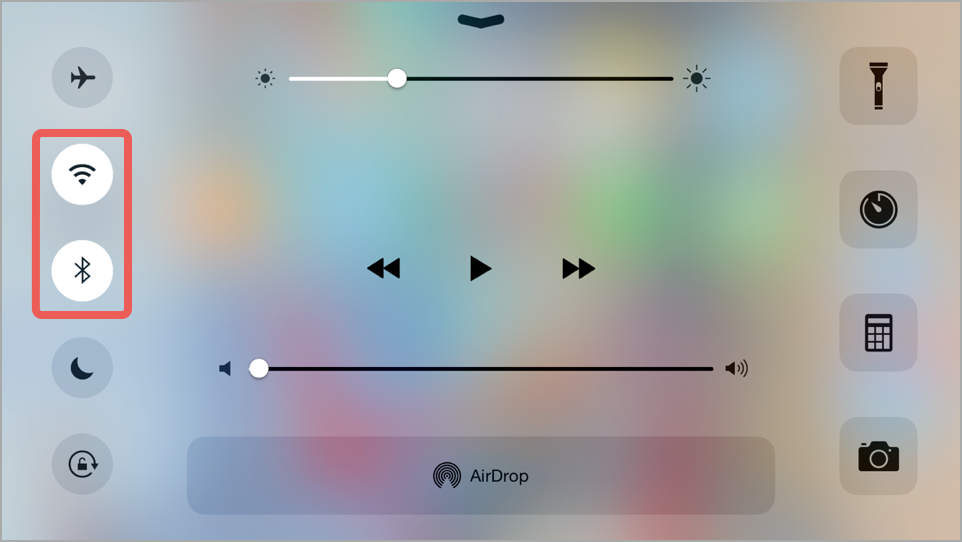
Or go to Settings and use the Wi-Fi and Bluetooth items:
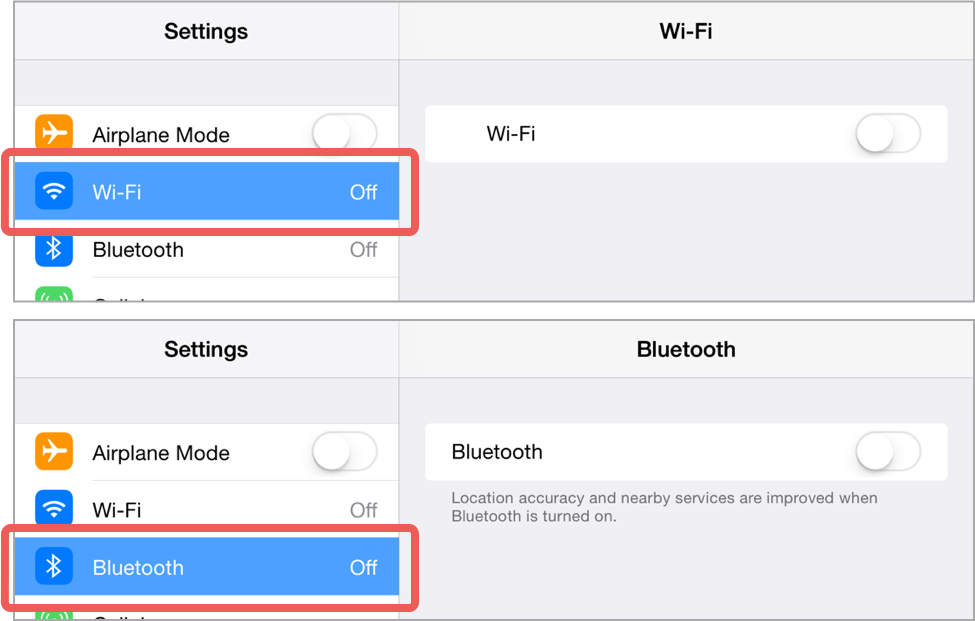
FURTHER ADVICE
Would you like to know more?
Do you have an Android or a Windows Phone as well as or instead of an iPhone?
For further advice on mobile privacy and security, why not read our article Why you shouldn’t worry about privacy and security on your phone?
We get you to ask yourself, and to answer, the following important questions:
- Q1. Which security settings are suitable for me?
- Q2. How do I configure them?
- Q3. How do I check that my settings are correct?
There almost certainly isn’t a single, static answer to Q1, so you may regularly need to changing some of your security settings.
And that makes the answers to Q2 and Q3 even more important!
– Phone v. Phone courtesy of Shutterstock –


Alan Ralph
I’m currently using older iDevices which don’t support AirDrop, so for the moment I’m safe. However, I am getting into the habit of only turning on Bluetooth when I need it, and turning off Wi-Fi when I leave the house, if only for the extra battery time that’ll give me. And I’ve decided to revive my old practice of giving my computing devices distinctive-but-not-identifying names, usually characters from children’s TV shows. :)
JR
Sometime, having an older device (iPhone 4s) has it’s advantages… no AirDrop.