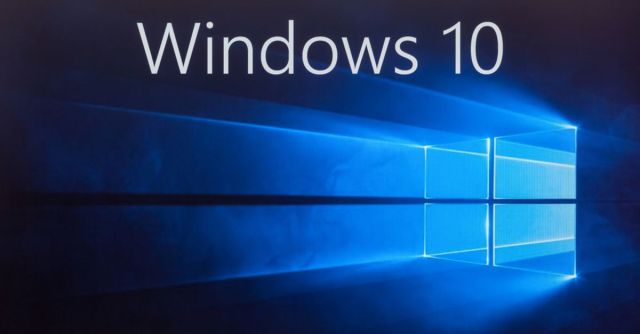Something has gone wrong with Windows 10 update 1809, codenamed ‘Redstone 5’.
The scheduled update (build 17763), is the second of two that Microsoft planned for 2018 offering new features. It appeared on 2 October, after which serious complaints started rolling in. The most common was that files and settings were being deleted. Wrote one user:
Logged in first time, all looked fine. After a reboot and subsequent logon, I came to find that my profile had been deleted! Nothing remained, no data on the desktop, no settings… nothing.
Problems after major Windows updates aren’t unheard of but the consistency of the problems eventually caught Microsoft’s attention. On 6 October, almost four days after the update appeared, Microsoft did something it has never had to do in the download history of Windows:
We have paused the rollout of the Windows 10 October 2018 Update (version 1809)* for all users as we investigate isolated reports of users missing some files after updating.
What went wrong?
All there is to go on right now are symptoms. The common thread is that files are being deleted, with one user mentioning the loss of 220GB of files dating back to Windows 95 from the default Documents folder.
The faulty update also seems to be deleting user profiles on the first reboot after installation:
So this “update” deleted the whole User-Profile, including all corresponding Registry entries. But did not do so during the update, but on the next boot.
Other problems include users not being able to save Word documents, which may or may not be part of the same issue.
What to do?
Microsoft has paused the update, so if you’ve not downloaded it you won’t be able to until Microsoft thinks it has solved the underlying problem. When 1809 reappears, it is strongly advised that users do what they should do before applying any OS update – back up valuable files first.
That leaves three types of user – those who’ve updated and had problems, those who’ve updated and not had problems but perhaps worry they might at some point, and those who downloaded but have not applied the update.
If you’ve applied the update and lost files: Microsoft support has recommended using System Restore to a return to a point before the update was applied. It might still be possible to recover files if the installation hasn’t deleted them but merely lost its file system pointers to their location on the hard drive.
Hopefully, Microsoft support will offer remote file recovery support or, failing that, offer a utility to do the same for users with the skills to use such a thing.
Note, however, the more you use your Windows PC the more of that data risks being overwritten with new files, not simply ones created by users but invisibly by Windows itself. If you value your data, hold off using the computer for a few days.
If you’ve applied the update and not had problems: This is a good moment to look again at backup, which can be set up cheaply and easily using an external hard drive running a continuous backup program. Using a cloud backup service is a good second layer of defence (Office 365 Home subscriptions get 1TB per user if space is an issue).
If you’ve downloaded but not yet applied the update: If you’re in this category, you probably manually downloaded the update before it automatically triggered, and the simple answer is don’t apply it.
Unfortunately, the level of control you have over how and when Windows applies major OS updates depends on the version. If it’s a Windows 10 Pro or Windows 10 Enterprise install, you can delay this and all future updates by opting into the Semi-Annual Channel instead of the Semi-Annual Channel (targeted). This delays new versions by up to two months after they first become available, by which time issues are more likely to have been ironed out.
This setting is accessed from Update & Security > Windows Update > Advanced Options.
However, if you’re a Windows 10 Home user, you can’t pause updates. The only option is to stop the Windows Update service, which involves delving into the command line or PowerShell. The big disadvantage of this is that it will stop all updates, including Patch Tuesday security fixes, which is why we don’t recommend doing this.
That should be the first lesson from any internal Microsoft inquest – why do home users have no way to stop updates as a last resort? In theory, Microsoft pauses updates for this group on their behalf. However, in this instance, it took nearly four days to do that after complaints about Windows 10 1809 first surfaced.