
If you’ve been getting more email notifications from LinkedIn than you’d like, there’s some good news from the social network: you’re going to see a lot less of them.
LinkedIn announced in a blog post this week that it’s launching a new platform that will tailor the volume and frequency of email, SMS and mobile push notifications you receive based on how you use the service.
Called Air Traffic Controller (ATC), the notifications platform uses algorithms and machine learning to understand how LinkedIn users interact with LinkedIn and personalizes notifications to the user’s preferences.
The system follows up other tweaks to the way LinkedIn sends notification emails, announced in July, which LinkedIn says have cut the number of emails it sends users by 50%, and reduced user complaints about spammy email notifications by 65%.
ATC will determine the “right balance” of notifications, based on factors such as what channel you prefer to use (e.g., mobile app, SMS, email) and your LinkedIn communication settings, the company said.
As an example, LinkedIn says if you receive a lot of notifications to accept new connections in a short space of time, ATC will automatically roll up those notifications in one message.
The new notifications system is a pretty big change in direction for LinkedIn, which has developed a reputation for spamming its users with email notifications.
LinkedIn’s pestering emails have been the butt of plenty of jokes – one meme created by designer Frank Chimero repurposes some famous New Yorker cartoons with the added caption:
Hi, I'd like to add you to my professional network on LinkedIn.
https://twitter.com/frank_chimero/status/646389331947614209?ref_src=twsrc%5Etfw
That innocuous yet annoying “Hi” message is automatically sent from your account whenever you attempt to connect to someone on LinkedIn.
The spammy invites should be familiar to any of the network’s 330 million (and counting) monthly users.
But even people who don’t have a LinkedIn account have been subjected to spammed-out invitations to join the network, which caused some members to file a class action lawsuit against LinkedIn claiming it hacked their private email accounts to access their contacts.
Those unsolicited invites might explain how the network has grown into a social networking juggernaut (LinkedIn is bigger than Twitter), but the tactic has definitely backfired with users.
Hopefully the new system will work as advertised, but if ATC doesn’t hold back the deluge enough for your taste, you can still control the amount of notifications you receive by adjusting your settings.
How to change your LinkedIn email notification settings
If you want to adjust your email notifications, sign into your LinkedIn profile on the website and:
- Hover your cursor over your profile image in the upper right of the homepage and select Privacy & Settings (you may be prompted to log in again).
- Click Communications.
- Click Set the frequency of emails.
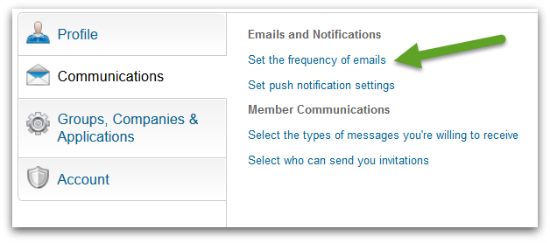
From the email settings page you can change the frequency of emails for each type of notification.
And there are a lot of them: five different categories of notifications covering updates about your connections; updates from your connections and groups; notifications about likes, comments and other responses to your activity; and messages from LinkedIn itself.
If you’re not a LinkedIn member and want to tell LinkedIn to stop emailing you invitations to join, you can add yourself to the Do Not Contact list.
How to change push notifications on the LinkedIn mobile app
To change the settings for push notifications on the LinkedIn mobile app, open the app on your:
Android
- Tap the in symbol in the upper left to go to your home screen and go to Settings (looks like slider controls); or, tap the icon in the upper right (looks like three vertical dots) and tap Settings.
- Scroll down to Notifications.
- Tap the ✔ symbol next to Push Notifications to turn off all notifcations; or tap Push Notifications for granular notification controls.
iPhone
- Tap the in icon in the top left to go to the home screen.
- Scroll down and tap the Settings icon (looks like a gear).
- Scroll down to Push Notifications.
- Tap to select or deselect types of notifications.
Image of businessman receiving a lot of email courtesy of Shutterstock.com. LinkedIn settings page screenshot courtesy of LinkedIn. Cartoon courtesy of the New Yorker/Frank Chimero.
